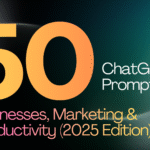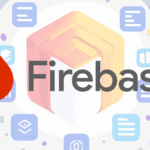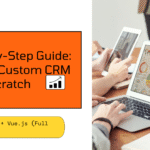Table of Contents
BigCommerce to WooCommerce – Migrating your online store from one platform to another can seem like a daunting task, especially when it involves transitioning from a fully hosted solution like BigCommerce to WooCommerce to a more flexible, self-hosted platform like WooCommerce. However, with the right plan and expert support, moving your store from BigCommerce to WooCommerce can be a smooth and seamless process. In this guide, we’ll walk you through the steps involved in migrating your e-commerce store from BigCommerce to WooCommerce, helping you preserve your data, improve functionality, and enhance your store’s performance.
Why Migrate from BigCommerce to WooCommerce ?
Before diving into the migration process, it’s important to understand why many businesses choose to migrate from BigCommerce to WooCommerce.
• Customization and Flexibility: WooCommerce is an open-source platform, allowing for full customization and control over your store’s design and functionality. In contrast, BigCommerce offers more limited options for customization, as it is a fully hosted platform with predefined features. With WooCommerce, you can build a store that perfectly aligns with your brand and business needs.
• Cost Efficiency: WooCommerce is a free plugin that integrates with WordPress, and there are no monthly subscription fees, unlike BigCommerce, which charges based on your sales volume. You only pay for hosting and any additional plugins or themes you choose to use.
• SEO and Performance: WooCommerce, built on WordPress, offers robust SEO capabilities, allowing for better search engine rankings and site performance. You have complete control over optimizing your store’s SEO and speed.
• Scalability and Control: WooCommerce scales easily with your business and provides full control over your data, integrations, and third-party tools. As your store grows, you can expand your WooCommerce functionality with thousands of available plugins and integrations.
Step-by-Step Guide to BigCommerce to WooCommerce Migration
Now that we’ve highlighted the reasons for migrating to WooCommerce, here’s a detailed guide on how to do it.
- Plan Your Migration
Before beginning the migration, it’s essential to create a detailed migration plan. Consider the following:
• What data do you need to transfer? Typically, this includes product information, customer data, order history, and website content.
• Do you want to keep your current design? You’ll need to decide whether to replicate your BigCommerce store’s design or take the opportunity to redesign your site on WooCommerce.
• What functionality do you need? List any custom features, third-party tools, or plugins used on BigCommerce and determine their WooCommerce equivalents.
• Back up your current store. Before migrating, ensure that all data on BigCommerce is backed up to prevent data loss.
- Choose a Hosting Provider
WooCommerce is a self-hosted platform, meaning you must choose a hosting provider. Select a reliable host that supports WordPress and WooCommerce. Some popular WooCommerce hosting providers include:
• SiteGround • Bluehost • WP Engine
Once you’ve selected a host, install WordPress and set up your WooCommerce store.
- Install WooCommerce and Set Up Your Store
After WordPress is installed, you can install the WooCommerce plugin directly from the WordPress dashboard. Once WooCommerce is activated, you’ll be guided through the setup process to configure basic settings like:
• Store details (location, currency, etc.) • Payment gateways • Shipping methods
Take time to configure these settings based on your business requirements.
- Migrate Your Data
With WooCommerce set up, you can begin migrating data from BigCommerce to WooCommerce. You can either do this manually or use a migration tool like Cart2Cart, which automates the process.
Here’s a breakdown of what data needs to be migrated:
Products and Categories
• Export your product data (including images, descriptions, prices, and SKUs) from BigCommerce.
• Use WooCommerce’s product import functionality or a plugin like WP All Import to import the product data into WooCommerce. Ensure that all product variations, categories, and images are properly mapped during the import process.
Customer Data
• Export customer information from BigCommerce, including names, emails, and addresses. • Use a plugin like WooCommerce Customer/Order CSV Import Suite to import this data into WooCommerce, ensuring all customer details are retained for a smooth transition.
Order History
• Export order history from BigCommerce to maintain accurate records of past transactions. • Import this data into WooCommerce using the same CSV Import Suite plugin or similar tools, ensuring that each order is mapped to the correct customer and products.
Website Content
• If your BigCommerce store has additional content, such as blog posts or pages, you’ll need to manually transfer this content to WooCommerce. Use the WordPress editor to recreate these pages or posts and ensure SEO settings, links, and media are properly configured.
- Choose and Customize a WooCommerce Theme
Once your data has been successfully migrated, it’s time to focus on your store’s design. WooCommerce offers a wide variety of free and premium themes to choose from. You can either replicate your current BigCommerce design or take the opportunity to refresh your store’s look with a new theme.
• Install and Activate a Theme: Install a WooCommerce-compatible theme from the WordPress theme repository or a third-party provider like ThemeForest or StudioPress. • Customize the Design: Use the WordPress Customizer to make adjustments to the layout, fonts, colors, and other design elements. You can also use a page builder like Elementor to add custom design elements or features.
- Set Up Payment Gateways and Shipping Options
With WooCommerce, you can choose from a wide variety of payment gateways, including PayPal, Stripe, Square, and more. Set up your preferred payment methods by navigating to WooCommerce > Settings > Payments and configuring your chosen gateway.
Next, set up shipping options based on your business requirements. WooCommerce allows you to configure shipping zones, flat rates, free shipping, or real-time shipping calculations using integrations with carriers like USPS, FedEx, or DHL.
- Test Your WooCommerce Store
Before making your new WooCommerce store live, thoroughly test it to ensure that everything works as expected. Here’s what to check:
• Check Product Pages: Ensure that all product information, images, and pricing are displayed correctly.
• Test Checkout Process: Complete a few test transactions using different payment gateways to verify that the checkout process works smoothly.
• Test Email Notifications: Ensure that WooCommerce is sending order confirmation emails to both the customer and the admin.
• Test Site Performance: Use tools like Google PageSpeed Insights or GTmetrix to test the speed and performance of your WooCommerce store.
- Redirect URLs and Preserve SEO
To maintain your existing SEO rankings after the migration, it’s essential to set up 301 redirects from your old BigCommerce URLs to your new WooCommerce URLs. This ensures that any visitors or search engines accessing your old URLs are automatically redirected to the corresponding WooCommerce pages.
Use an SEO plugin like Yoast SEO to handle the redirection and SEO settings for your WooCommerce store. Ensure that meta tags, titles, and descriptions are properly transferred and optimized for WooCommerce.
- Launch Your WooCommerce Store
Once you’ve tested your store and everything is functioning correctly, it’s time to make your WooCommerce store live. You can now disable your BigCommerce store and redirect traffic to your new WooCommerce site.
Announce your new store to customers via email, social media, and any other marketing channels to inform them about the transition and encourage them to explore the improved shopping experience.
- Post-Migration Support and Optimization
After launching your WooCommerce store, ongoing support is crucial to ensure everything runs smoothly. Kavcom Expert offers continued post-migration support to address any issues, optimize performance, and add new features as needed. We also provide security monitoring and regular updates to keep your store running at peak performance.
Conclusion
Migrating from BigCommerce to WooCommerce may seem like a complex process, but with careful planning and the right support, it can be a smooth and efficient transition. WooCommerce offers enhanced flexibility, customization, and cost-effectiveness, making it the ideal platform for growing e-commerce businesses. By following this step-by-step guide, you can successfully migrate your store, preserving your data, and SEO rankings, and improving overall functionality.
At Kavcom Expert, we specialize in BigCommerce to WooCommerce Migration Services and can guide you through every step of the process. Contact us today to learn how we can help you make the switch and unlock the full potential of WooCommerce.