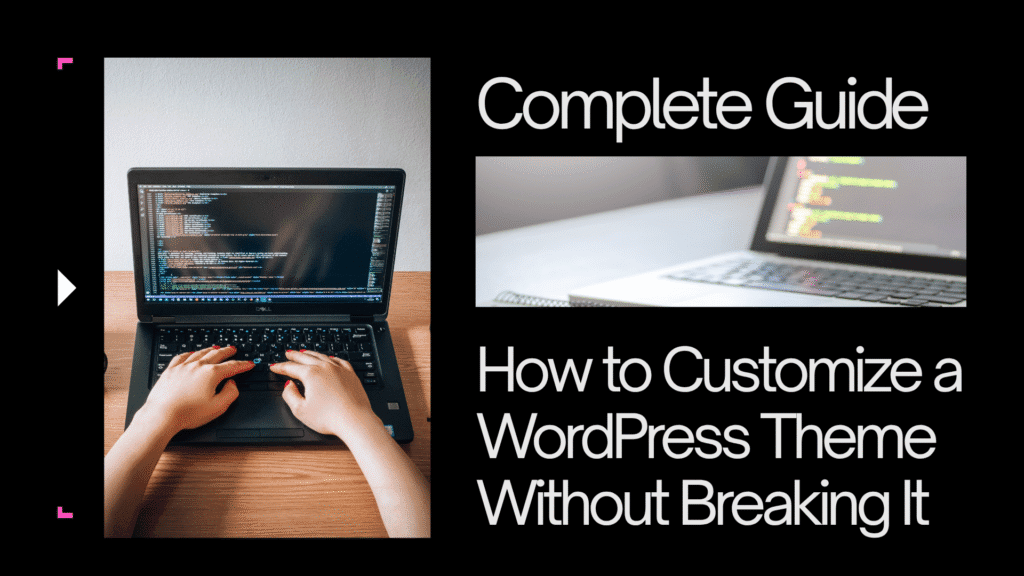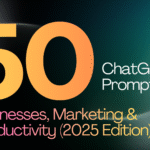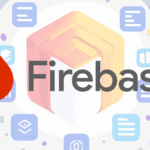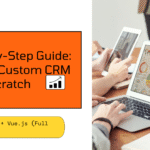Table of Contents
Customizing a WordPress theme is one of the most powerful ways to make your website stand out. But if you don’t do it correctly, you risk breaking your site, losing changes after updates, or damaging SEO and performance. Whether you’re a small business owner in New York or a web developer in San Francisco, this guide is built for you.
We’ll walk you through how to safely and efficiently customize a WordPress theme — step by step, without compromising your site’s functionality or user experience.
Why Customizing a Theme Should Be Done Carefully
Many users, especially beginners, fall into the trap of directly editing the original theme files via the WordPress theme editor or FTP. While this may seem like a shortcut, it’s risky and often results in:
- Theme update overwriting your changes
- Site crashes due to PHP or syntax errors
- Compatibility issues with plugins or WordPress updates
- Security vulnerabilities from improper coding
The key is to customize without touching the core theme files.
Step 1: Audit Your Current Theme Setup
Before diving into customization, you need to understand what you’re working with:
- Is your theme free, premium, or custom-built?
- Does your theme support WordPress child themes?
- Are you using a builder like Elementor, Divi, or Gutenberg?
Understanding your current setup determines the best path forward.
Recommended tools: Theme Info Plugin, What Theme Plugin, BuiltWith.com
Step 2: Create a Child Theme
What Is a WordPress Child Theme?
A child theme inherits the features and functionality of a parent theme but allows you to make changes without affecting the original files.
Why Use It?
- Keeps your customizations intact even after parent theme updates
- Isolates your changes for easy management
- Minimizes risk
How to Create a WordPress Child Theme Manually
- Create a new folder in
/wp-content/themes/(e.g.,yourtheme-child) - Add
style.cssfile with this code:

- Add
functions.phpfile with this code:

- Go to Appearance > Themes and activate your child theme
Using a Plugin (Easier Option)
Install and activate Child Theme Configurator to generate a child theme without code.
Step 3: Customize with the WordPress Customizer
Go to Appearance > Customize. Here, you can safely change:
- Site identity (logo, favicon, title)
- Colors
- Typography
- Menus
- Widgets
- Homepage settings
Changes are previewed in real-time and stored safely.
Pro Tip: Some premium themes offer extended Customizer options like header layouts, blog settings, and typography presets.
Step 4: Use Page Builders for Layout Customization
Popular page builders like Elementor, WPBakery, and Beaver Builder allow you to:
- Drag and drop layout elements
- Customize content structure without code
- Add animations, sliders, and forms
Why Use Page Builders?
- No need to touch PHP or HTML
- Responsive controls for mobile/tablet views
- Saves time for freelancers and agencies
If you’re building for a US-based audience, speed and mobile responsiveness are critical. Make sure your builder is optimized.
Step 5: Customize CSS Without Touching Files
For small tweaks, use Appearance > Customize > Additional CSS
Example:

Best Practices
- Use browser inspector to identify CSS classes
- Keep a backup of all custom CSS
- Test responsiveness after every change
Step 6: Add Functionality Without Editing functions.php
Use the Code Snippets plugin to safely add PHP functionality such as:
- Shortcodes
- Custom login redirects
- Disable emojis or comments
- Add Google Analytics code
This way, you don’t risk breaking your theme with a wrong snippet.
Step 7: Edit Templates with a Child Theme
Need to change how blog posts or product pages appear?
- Identify the template file in the parent theme (
single.php,archive.php, etc.) - Copy the file into the child theme
- Edit it within the child theme directory
Use get_template_part() wisely to modularize your theme structure.
Step 8: Use a Staging Site for Safe Testing
Don’t make major changes on your live site. Create a staging site to test:
- Theme customizations
- Plugin compatibility
- Code updates
How to Set Up Staging (Options)
- Hosting providers like SiteGround, Bluehost, and WP Engine offer 1-click staging
- Use plugins like WP Staging for manual setup
Step 9: Backup Before Every Major Change
Always back up your site before customizations. Use:
- UpdraftPlus for scheduled and manual backups
- All-in-One WP Migration for complete site export
- Cloud storage options like Google Drive, Dropbox, or AWS
Step 10: Optimize for Performance and SEO
Customization shouldn’t slow your site down or hurt SEO.
Performance Tips:
- Minimize use of heavy plugins
- Compress images (use ShortPixel or TinyPNG)
- Use caching (LiteSpeed, WP Rocket)
- Use CDN (Cloudflare or BunnyCDN)
SEO Tips:
- Install Rank Math or Yoast SEO
- Use proper header hierarchy (H1, H2, H3)
- Create readable permalinks
- Submit sitemap to Google Search Console
FAQs
Q1. Can I use a page builder and child theme together? Yes! They work perfectly in combination. Use child themes for structure and page builders for layout.
Q2. Will plugin updates break my customizations? Only if your customization depends heavily on a plugin. Regular testing on a staging site helps.
Q3. What if I already edited the parent theme? Migrate your changes into a child theme before the next update.
Q4. Can I revert my customizations if something breaks? Yes, if you’ve used a version-controlled or backed-up process.
Customizing your WordPress theme doesn’t have to be risky or difficult. By following best practices like using a child theme, a page builder, and a staging site, you can craft a unique, high-performance website safely and confidently.
Whether you’re building a local business site in Texas, a startup blog in Seattle, or an eCommerce store in Florida, these techniques will ensure your site stays stable, optimized, and truly yours.
Need help customizing your site? Reach out to our WordPress experts at Kavcom Expert for professional, US-based WordPress development services.