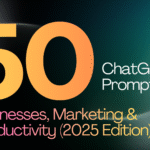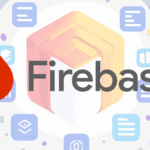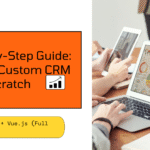Migrating a WordPress site to another hosting provider can be a daunting task, but it doesn’t have to be. With a little planning and the right tools, you can easily move your site to a new provider in a matter of minutes.
In this article, we’ll walk you through the steps involved in migrating a WordPress site to another hosting provider. We’ll cover everything from backing up your site to updating your DNS records. By the end of this article, you’ll know everything you need to know to migrate your WordPress site with ease.
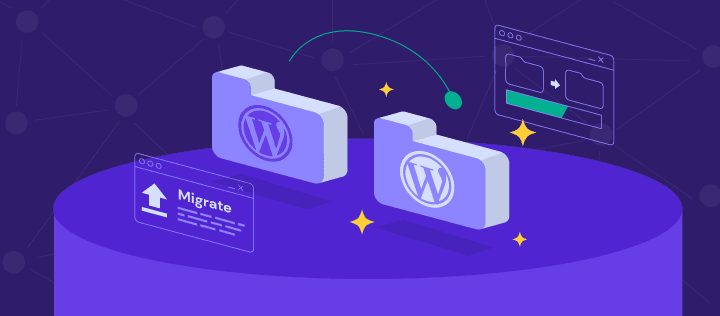
Step 1: Choose a New Hosting Provider
The first step is to choose a new hosting provider. There are a lot of great hosting providers out there, so take some time to do your research and find one that’s right for you.
When choosing a new hosting provider, there are a few things you’ll want to keep in mind:
- Price: Hosting prices can vary widely, so it’s important to find a provider that fits your budget.
- Features: Make sure the hosting provider offers the features you need, such as unlimited storage space, bandwidth, and email accounts.
- Support: Good customer support is essential if you ever run into problems with your hosting.
Once you’ve chosen a new hosting provider, you’ll need to sign up for an account.
Step 2: Back Up Your Site
Before you start migrating your site, it’s important to back it up. This way, if anything goes wrong during the migration process, you can restore your site to its original state.
There are a few different ways to back up your WordPress site. You can use a plugin, such as BackWPup, or you can manually back up your files and database.
Step 3: Export Your Database
Once you’ve backed up your site, you’ll need to export your database. This is a collection of all the data that makes up your site, such as your posts, pages, comments, and settings.
To export your database, you’ll need to log into your old hosting control panel. Once you’re logged in, look for the “Databases” section. From there, you can export your database in a variety of formats, such as SQL or CSV.
Step 4: Create a New MySQL Database on WordPress Site to Another Hosting
Once you’ve exported your database, you’ll need to create a new MySQL database on your new hosting provider. To do this, log into your new hosting control panel and look for the “Databases” section. From there, you can create a new database and enter the name of your old database.
Step 5: Import Your Database
Once you’ve created a new MySQL database on your new hosting provider, you can import your old database. To do this, log into your new hosting control panel and look for the “Databases” section. From there, you can import your old database by clicking the “Import” button.
Step 6: Upload Your Site’s Files
The final step is to upload your site’s files to your new hosting provider. To do this, you’ll need to use an FTP client, such as FileZilla.
Once you’ve connected to your new hosting provider with your FTP client, you can upload your site’s files to the root directory.
Step 7: Update Your DNS Records
Once you’ve uploaded your site’s files, you’ll need to update your DNS records. This tells your domain name server where to find your new site.
To update your DNS records, you’ll need to log into your domain name registrar’s website. Once you’re logged in, look for the “DNS” section. From there, you can update your A record to point to your new hosting provider’s IP address.
Once you’ve updated your DNS records, it can take up to 24 hours for your changes to take effect.
That’s it! You’ve now successfully migrated your WordPress site to another hosting provider.
Here are some additional tips for migrating your WordPress site:
- Use a migration plugin to make the process easier.
- Test your site after you’ve migrated it to make sure everything is working properly.
- Keep a copy of your backup in case something goes wrong.
By following these tips, you can easily migrate your WordPress site to another hosting provider without any problems.
Contact us today to learn more about our migration services.