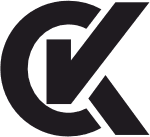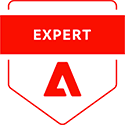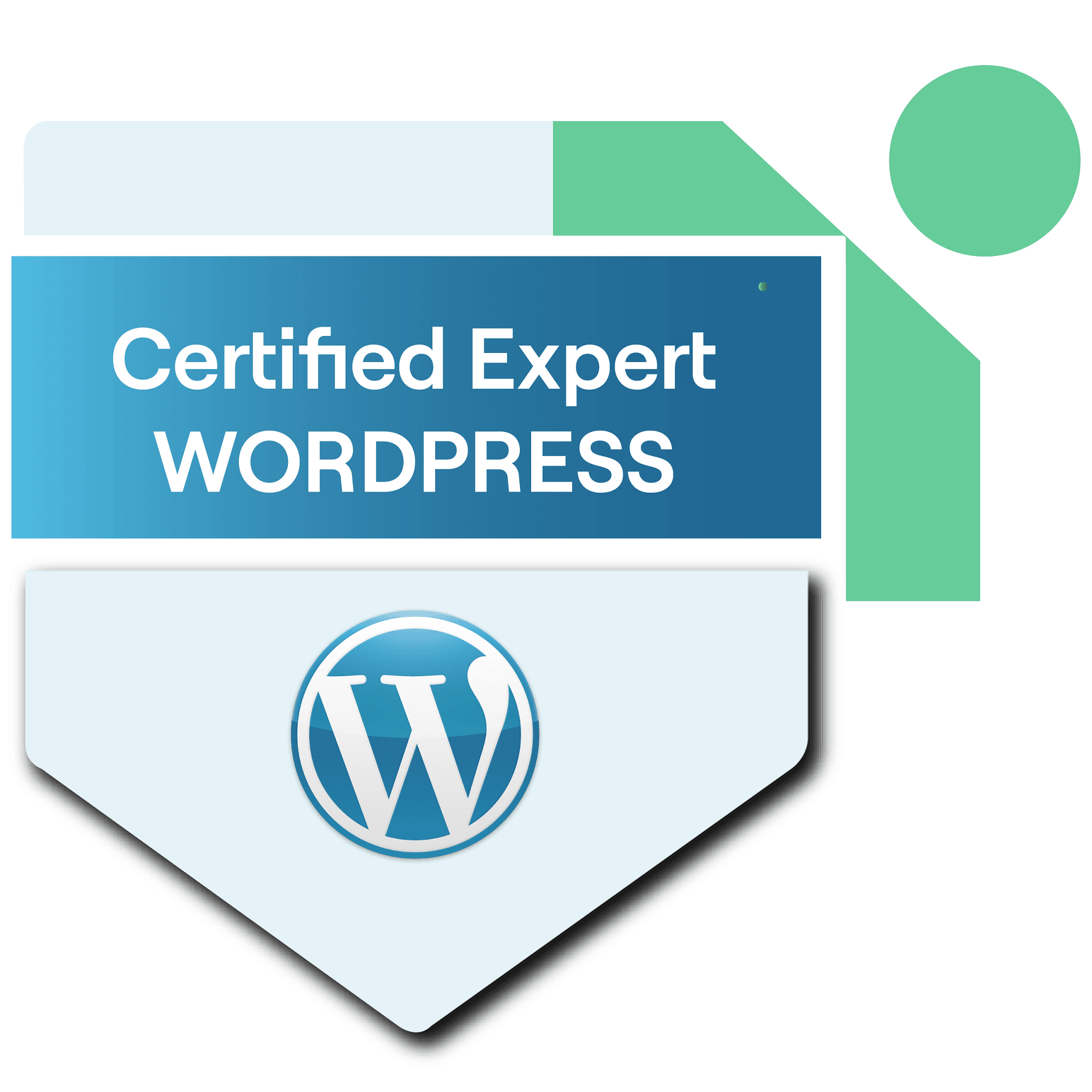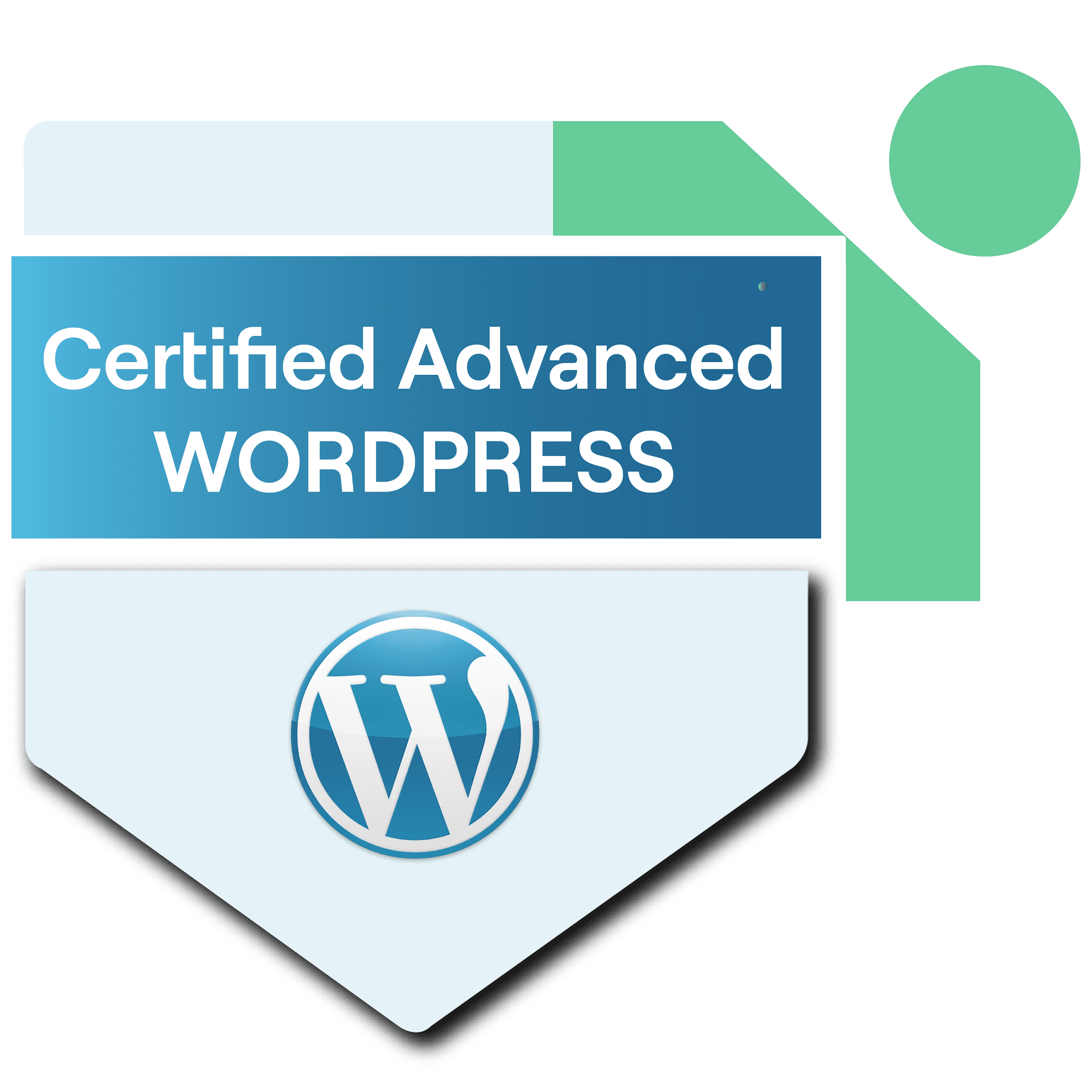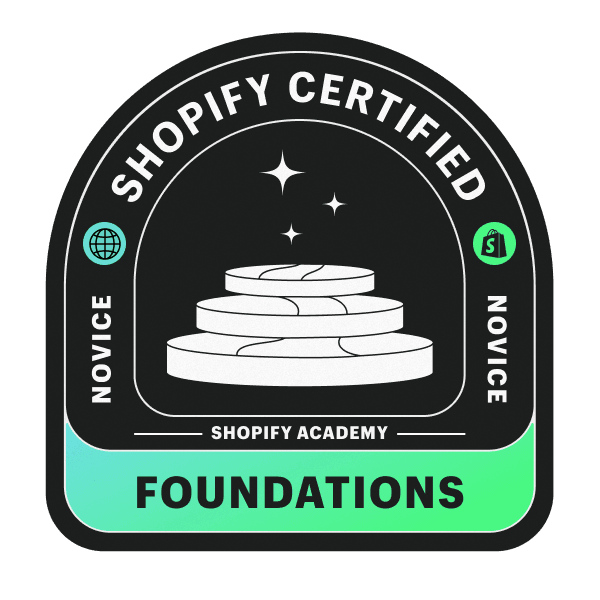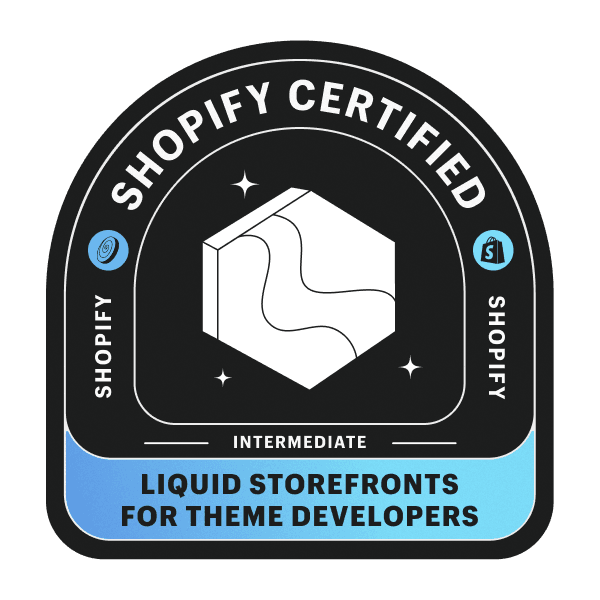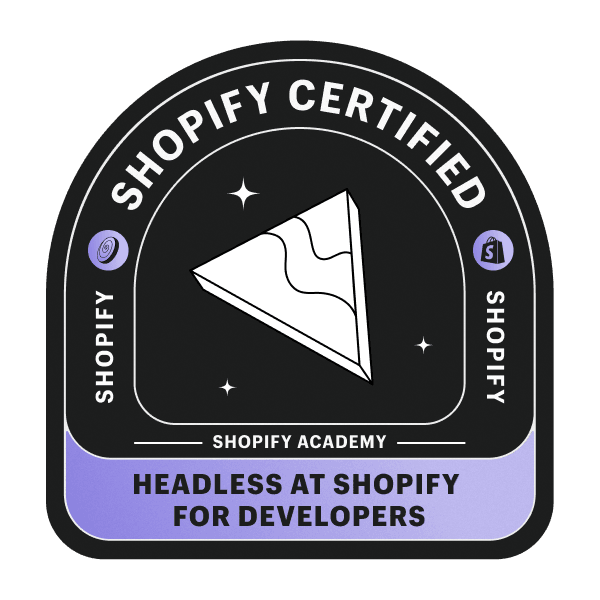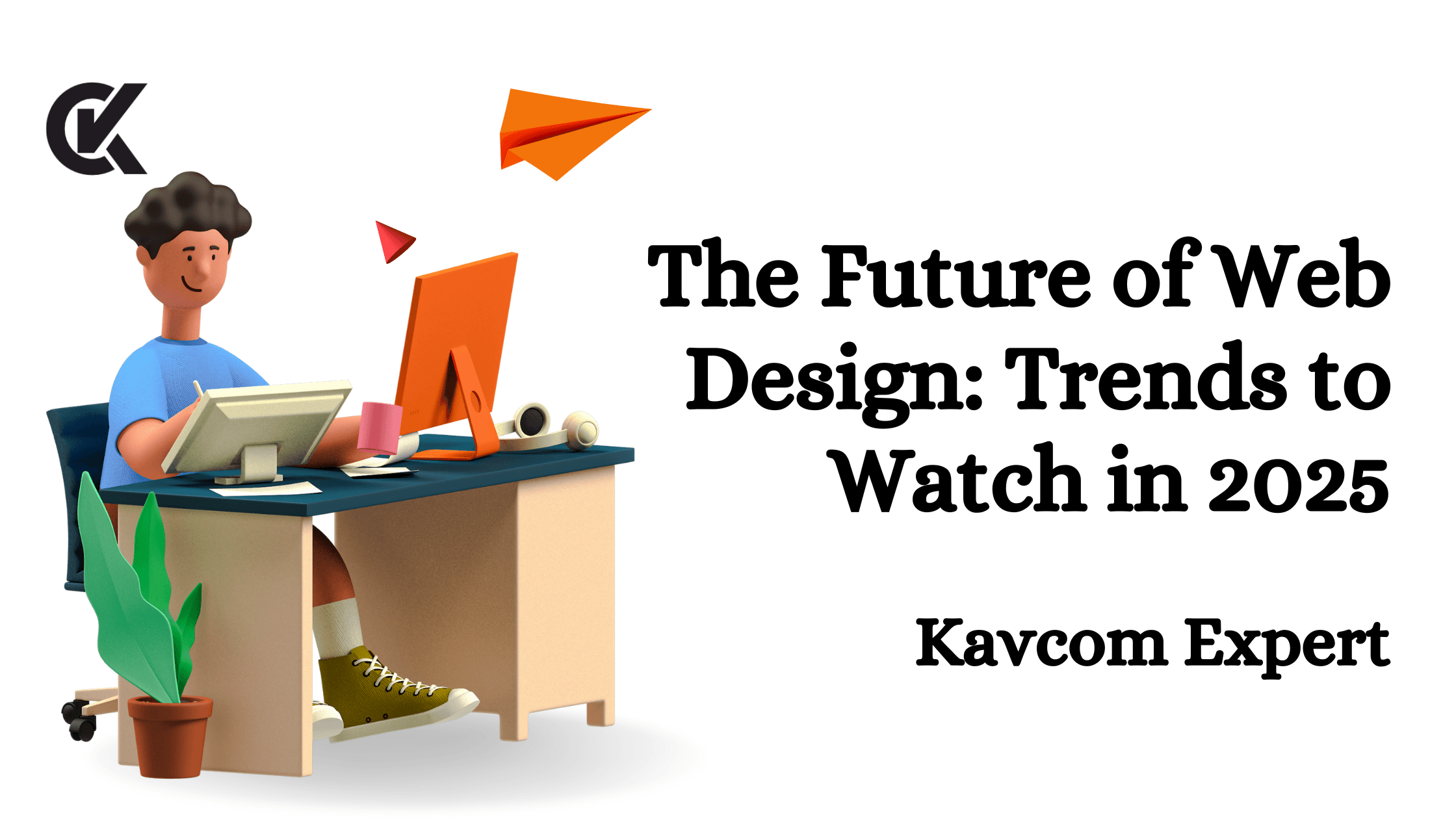WordPress is an open-source web publishing platform used by millions of people around the world. It’s known to be relatively easy for a beginner to learn and start creating content for their blogs or websites.
However, there are a few features that if not set up correctly, can do your site more harm than good. All the steps below assume that you are logged into your WordPress Dashboard (administration area).
The WordPress Tagline WordPress Website Setup
The default WordPress tagline is “Just another WordPress blog”. This acts as a subtitle for your blog or website and is meant to describe your content. Leaving this default text in the tagline box means your visitors and search engines will see this. It sure isn’t descriptive of what your site is really about, is it?
You can easily replace this tagline with your own by going to: WordPress Website Setup
Settings–>General–>Tagline
(Make sure to save your changes)
Membership and User Role Rules
You can add additional users to your blog or website to add content or submit articles for review. These two settings here:
Settings–>General–>Membership
Settings–>General–>New User Default Role
Be careful if you decide to let anyone register for your site. Spammers love it when this option is ticked without having hardened security measures in place first.
You will also want to choose the default role for new users wisely. WordPress allows five user roles:
- Administrator
- Editor
- Contributor
- Author
- Subscriber
Each user role is allowed to access different administration areas of your WordPress Website Setup. This can be a powerful way to organize your users but can also be potentially disastrous if one of those users accidentally deactivates a plugin or theme that your site depends on.
You can always add additional users manually without the need to open registration to the public by going to:
Users–>Add New
Set the Correct Timezone
99% of WordPress websites I’m brought in to help with do not have the timezone correctly set to match the location of the owner. The time is detected automatically, and you would think this would be OK, but it can cause a usability issue with your users.
Why? Imagine I live in California and my site offers news and updates about the Stock Market or Wall Street. Further, imagine that I schedule an article to post at a specific time to target either my night owl readers or the early risers about a specific stock tip.
Well, if I’m in California and I schedule my article to post at 5:00 am what happens if I don’t set my timezone to match my location? You guessed it, that article would be published based on whatever timezone is selected by default. This would not position my site as having “breaking news” for my target market.
What timezone is set by default? The timezone that gets chosen is directly based on the timezone that is set on the server computer at your hosting company. I host some of my websites with West Coast-based hosting companies but I live on the East Coast…therefore I need to make sure to set my timezone to Eastern Standard Time instead of Pacific Standard Time.
(Scheduling your article post times is a built-in feature of WordPress by the way)
Set Update Services
When you publish new content WordPress provides a way for you to let other people know you’ve updated your site. Go here:
Writing–>Update Services
You’ll see that there is a text input box with one web address inside it. That address connects your website with the Ping-O-Matic search engine update service. Every time you add something new, your site tells Ping-O-Matic and Ping-O-Matic tells various search services.
You can add more update services to this list so you can be assured that any new content you create is automatically being distributed and indexed by a variety of update services. You can view a long list here.
Creating human-readable URLs WordPress Website Setup
When you create a page or blog post in WordPress, it is given a unique ID for use in the programming code and database. Because of this, when you view a page or post URL in your browser address bar, you see something similar to this on the end of your web address:?p=123
The code at the end of that URL address above is referencing the page/post ID of 123. That’s not very readable or descriptive to a person, is it? Additionally, that address contains absolutely no keywords that could be utilized by search engines to help them return relevant results to your content. Luckily, you can change how these look and make them much better.
Go to: Settings–>Permalinks
You will see that you have four choices of different URL structures to choose from:
- Default
- Day and name
- Month and name
- Numeric
- Custom Structure
I use different Custom Structures based on the needs of particular websites and I would recommend doing the same. You can learn more about Custom Permalink Structures here.